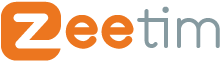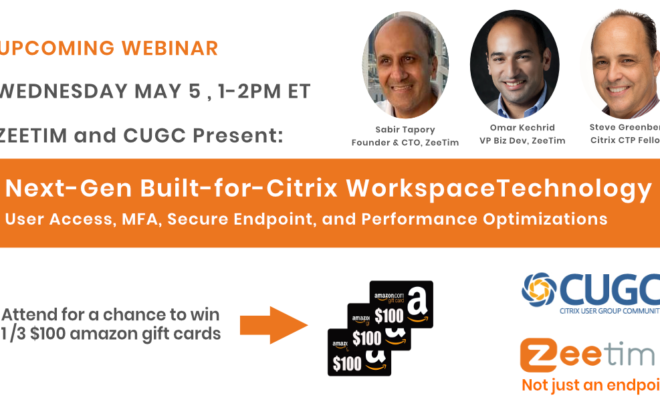Home office: how to scan from your home scanner in your remote desktop?
According to a study by Harvard Business School, “81% of employees either don’t want to go back to the office or would prefer a hybrid schedule”. This shows the importance for an organization to provide a secure and hassle-free remote access to company data and tools. Of course, this should include access to remote desktop, company resources and applications, but also authentication, printing and scanning options for a smooth and complete work from home experience.
And yet, scanning for example has always been left aside when considering home office. Most of the time, employees who want to scan from their home have to struggle and go for tedious processes to save and manage their documents on their remote session. The situation gets even more complex in a shared desktop setup, where multiple users are using the same server.
In this article, we will present you how scanning works within a remote session and what problems you are likely to meet, and last but not least how to fix them with ZeeScan.
Let’s start with the description of difficulties you may face when scanning from each of the 3 major virtualization platforms: VMware, Citrix, and Microsoft Remote Desktop.
Scanning issues in a VMware Horizon session:
In VMware virtual sessions, you can enable remote scanning using the “scanner redirection” feature. However, it’s worth noting that this feature has a certain number of limitations.
- Firstly, not all types of scanners are supported, and if you have set up scanner redirection for a specific scanner that happens to be unavailable, the redirection feature won’t work.
- Furthermore, the behaviour of scanners changes when data is being scanned for a remote desktop or a published application. If you scan from your remote desktop or published application, the scanner on your local client computer becomes unavailable. Conversely, if you are using a scanner on your local device, it won’t be available for use in the remote desktop or published application. This dual-use scenario requires careful consideration.
- Additionally, scanning big files or performing scans at very high resolution may not work.
Scanning issues in a Citrix Virtual Apps and Desktop session:
- To scan from your Citrix session, you need to have an endpoint with Windows OS; This means that you cannot scan in your remote desktop from an endpoint having another OS.
- Another problem with Citrix is that the scanning software you may use may not detect the connected scanner.
- In addition, even if Citrix supports Twain redirection, its compatibility is limited to certain scanners and their corresponding drivers. This means you necessarily have to pick a scanner supported by Citrix.
- Furthermore, Citrix “Optimized support” is not available for all the USB devices, i.e. for USB scanners, hence leading to more bandwidth consumption and a degraded user experience. Lastly, Citrix doesn’t support the simultaneous use of Twain and WIA drivers…
Scanning issues in a Microsoft Remote Desktop session:
Microsoft Remote Desktop does not offer built-in support for remote scanning. Consequently, to enable scanning within your remote desktop environment, the utilization of a third-party remote scanning software such as ZeeScan becomes imperative.
In addition to the above-mentioned problems, all VDI solutions have bandwidth issues in common when you are scanning to a remote desktop.
Moreover, when each user has their own dedicated virtual machine, they might be able to perform remote scanning in theory, but they often struggle when trying to scan on a shared desktop environment.
Generally, VDI is not natively designed nor optimized for remote scanning, hence it is very tricky to scan from the existing display protocol (Citrix HDX / VMware Blast / Microsoft RDP). Every time you scan, Citrix / VMware VDI create a new “network link” just for the remote desktop scanning process. This network link is neither optimized for bandwidth consumption nor for security, hence it slows down your entire session, impacts the user experience, and may also be an entry door for viruses or hackers.
A remote scanning software for an easy and hassle-free remote desktop scanning:
Whether you are working from home or at the office, ZeeScan remote desktop scanning solution helps you scan hassle free from your home/office scanners. All you need to do is install ZeeScan Server on your VDI. This allows your remote scanner to communicate seamlessly through Citrix HDX, VMware Blast, or Microsoft RDP protocol. Hence, you can easily scan from your VDI, regardless of your scanner’s type or your location.
What’s even better is that ZeeScan lets you use your preferred remote scanning software within your VDI or DaaS (Desktop as a Service) session. And the best part? ZeeScan seamlessly supports remote scanning in both shared desktop and dedicated user desktop environments.
ZeeScan ensures that remote scanning is lightning fast, giving you the sensation of scanning right there on your local machine. It supports both WIA (Windows Image Acquisition) and TWAIN redirection, allowing you to use both types of drivers simultaneously.
If you are struggling with scanning issues on your VDI or are unable to scan at all, ZeeScan is the solution you are looking for.
But don’t just take our word for it – you can try our solution free for 30 days, with no strings attached.
Tags In
Search
Recent posts
- ZeeScan is now available on the VMware Marketplace 22 April 2024
- The main Cybersecurity risks of remote work: Safeguarding your infrastructure in a connected world 3 April 2024
- Introducing the latest version of ZeeScan! 22 February 2024
- Chromebooks in Business: Advantages and Challenges to Consider 19 February 2024
- Happy New Year from all of us at ZeeTim! 1 January 2024