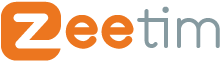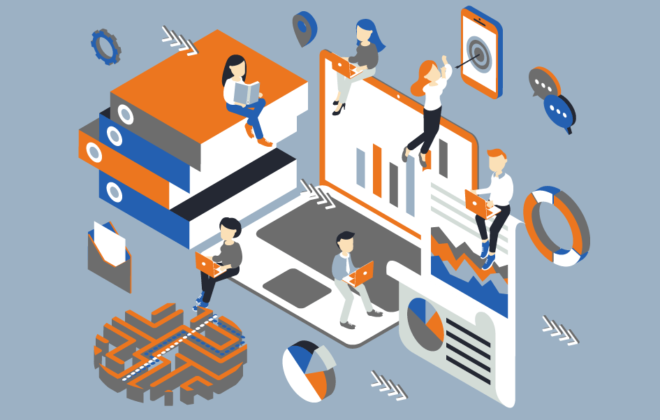How to make Zoom or Microsoft Teams work in your VDI infrastructure
With the increase in people working remotely, communication tools have become a part of day-to-day work activities. Software like Microsoft Teams or Zoom has become a must for any company, no matter which domain they work in.
A couple of years back, enterprises already using VDI to deliver their applications had a bit difficult time making communication tools work in a good way. The primary reason is that audio and video are resource-intensive compared to display, so the bandwidth requirement also shoot-up. It was very tricky because the audio/video from the user’s workstation had to be sent to the virtual desktop; it was processed in the cloud/data centre, sent to the other user’s virtual desktop and finally to the user’s workstation via the virtual channel. So, even after making them available to the employees on their remote desktop, the performance was not up to the mark.
However, certain VDI vendors were quick enough to understand this issue and provided a solution to their customers to make these tools work efficiently for virtualization. Apart from updating the hypervisors, one of the best things developed was the optimization pack for such software. The optimization packs for Microsoft Teams and Zoom were made available and can be installed on the workstations to improve the user experience.
The below figure illustrates the working of the Microsoft Teams optimization pack in VMware. These work on a similar principle in Citrix as well.

Both Microsoft Teams and Zoom have a dedicated installer for installing these products in a VDI environment. The product installed via these has the capability of working with the plugin on the endpoint device. For Zoom, details about compatibility with various VDI providers is available here. Similar information for Microsoft Teams can be found here. To take complete advantage of the optimization packs, it is imperative to configure a few things on the server and client-side. Citrix has outlined a detailed explanation on how to configure the VDA in the data centre, Citrix Workspace App on the endpoint, along with how to set up the network. VMware also has an in-depth guide on configuring Microsoft Teams for VMware Horizon.
The most crucial step in these setups is correctly configuring the network. The network configuration for using Microsoft Teams in Citrix VDI is outlined below.
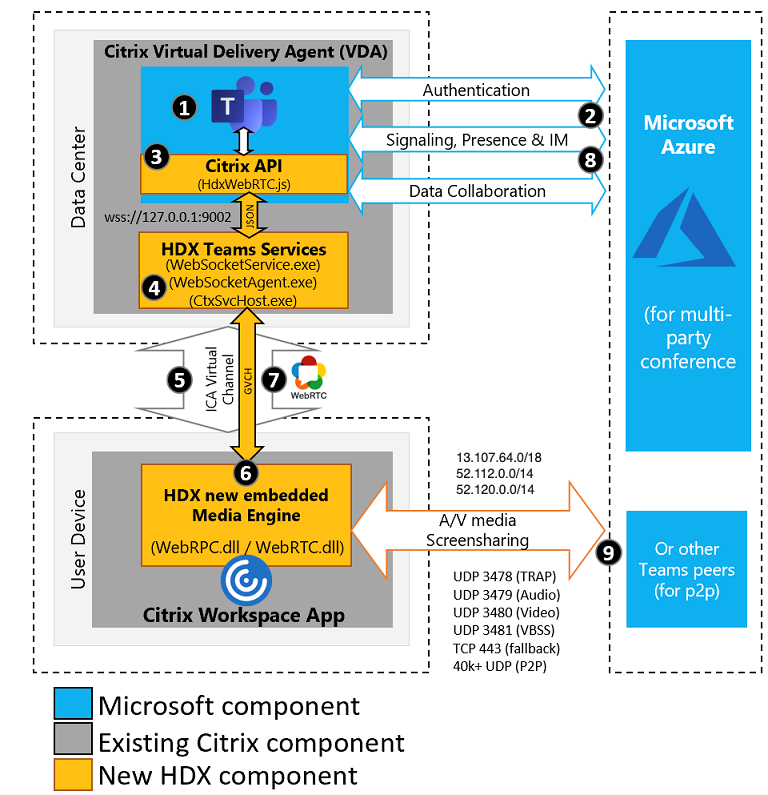
But what is the best endpoint option for this ? We are glad to mention that our endpoint operating system – ZeeOS comes with these optimization packs provided by Citrix and VMware, already pre-installed. So, whether you are using our hardware device, ZeeTerm, or are repurposing an existing device using ZeeTransformer, you will be able to take benefit of these packs and provide a better experience to the end-users. The optimization packs are pre-configured, so they work out of the box.
In brief, optimization packs make it possible to use the workstation resources while transmitting the audio/video during the call. As a result, the network hop to the data centre is not needed anymore, and the user experience improves significantly. However, this is completely seamless for the end-users, and they still feel like they are calling from their virtual session.
To know more about how ZeeTim can help you improve the user’s experience, please get in touch or test our products.
Tags In
Search
Recent posts
- ZeeScan is now available on the VMware Marketplace 22 April 2024
- The main Cybersecurity risks of remote work: Safeguarding your infrastructure in a connected world 3 April 2024
- Introducing the latest version of ZeeScan! 22 February 2024
- Chromebooks in Business: Advantages and Challenges to Consider 19 February 2024
- Happy New Year from all of us at ZeeTim! 1 January 2024